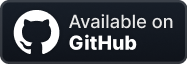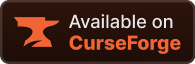Compatibility
Minecraft: Java Edition
Platforms
Supported environments
90% of ad revenue goes to creators
Support creators and Modrinth ad-free with Modrinth+Creators
Details
This mod serves as a utility for developers and does not add any content on its own. It is a required dependency for other mods.
Major version changes like 1.0 to 2.0 will break most mods using the older version, wait for an update from ther mod author.
How to Add Liby to Your Project
Step 1: Add the CurseMaven Repository
To download Liby from CurseMaven, you first need to add the repository to your build.gradle file:
repositories {
maven {
url "https://cursemaven.com"
}
}
Step 2: Add the Liby Dependency
- Find the Correct Maven Snippet:
- Go to the CurseForge project page for Liby.
- Navigate to the Files section and find the version compatible with your Minecraft setup.
- Expand the Curse Maven Snippet for the version you need.
- Copy the provided Maven snippet.
- Add the Dependency:
- After copying the snippet, add it to the dependencies block in your build.gradle. Here’s an example:
dependencies {
// Add the Liby dependency using the Maven snippet
modImplementation "curse.maven:liby-1115157:5783866"
// Liby dependency
implementation "org.reflections:reflections:0.10.2"
}
How to Use Liby
To utilize the Liby library for registering your mod's elements, follow these steps:
Define the Package for Registries: Start by specifying the package where Liby will search for your registries.
package group.your_fabric_mod;
import net.fabricmc.api.ModInitializer;
import nazario.liby.registry.auto.LibyRegistryLoader;
import net.minecraft.util.Identifier;
public class YourFabricMod implements ModInitializer {
public static final String MOD_ID = "your_fabric_mod";
@Override
public void onInitialize() {
LibyRegistryLoader.load("group.your_fabric_mod.registry");
}
public static Identifier id(String name) {
return Identifier.of(MOD_ID, name);
}
}
Set Up Your Registry: Next, create a registry for blocks.
package group.your_fabric_mod.registry;
//This tells Liby to register this class
@LibyAutoRegister
public class BlockRegistry {
public static final LibyBlockRegister REGISTER = new LibyBlockRegister(YourFabricMod.MOD_ID);
public static Block BASIC_BLOCK = REGISTER.registerBlock("basic_block", new Block(AbstractBlock.Settings.create()));
public static Block BLOCK_WITH_ITEM = REGISTER.registerBlock("block_with_item", new Block(AbstractBlock.Settings.create()), new Item.Settings());
public static void register() {
}
}
Registering Items: Register items similarly to blocks.
package group.your_fabric_mod.registry;
@LibyAutoRegister
public class ItemRegistry {
public static final LibyItemRegister REGISTER = new LibyItemRegister(YourFabricMod.MOD_ID);
public static Item BASIC_ITEM = REGISTER.registerItem("basic_item", new Item(new Item.Settings()));
public static void register() {
}
}
Setting Registration Priority: If you want blocks to register before items, adjust the @LibyAutoRegister annotation as follows:
@LibyAutoRegister(priority = 1)
Higher priority values ensure that items are registered after blocks.
Handling Item Groups: Liby has a specific way for managing item groups.
@LibyAutoRegister(priority = 2)
public class ItemGroupRegistry {
public static final LibyItemGroupRegister REGISTER = new LibyItemGroupRegister(ResearchFrontiers.MOD_ID);
public static final LibyItemGroup ITEM_GROUP = new LibyItemGroup("group", Text.translatable("your_fabric_mod.itemGroup"), new ItemStack(ItemRegistry.BASIC_ITEM));
public static void register() {
ITEM_GROUP.addItem(ItemRegistry.BASIC_ITEM, BlockRegistry.BLOCK_WITH_ITEM);
REGISTER.registerItemGroups(ITEM_GROUP);
}
}
Since the item group has an icon, ensure items are registered first by setting the priority of ItemGroupRegistry to 2.
Additional Information on Registration
If you prefer not to name each registration method register, you can specify a custom method name directly in the @LibyAutoRegister annotation. This allows for more descriptive method names that can enhance code readability and organization.
@LibyAutoRegister(priority = 2, register = "registerItemGroup")
public class ItemGroupRegistry {
public static void registerItemGroup() {
// Registration logic for item groups
}
}
If you prefer to keep all your registrations within your registry package, and you also want to handle client-side registration there, you need to include a LibyEntrypoint in the @LibyAutoRegister annotation.
(The default Entrypoint is MAIN)
@LibyAutoRegister(priority = 0, entrypoint = LibyEntrypoints.CLIENT)
public class ClientRegistry {
public static void register() {
}
}
Creating Multiblocks with Liby
Liby provides a simple way for creating multiblocks. To get started, you need to define a BlockEntityRegistry.
Step 1: Define the Block Entity Registry
Create a class for your block entities and use the @LibyAutoRegister annotation to register it.
@LibyAutoRegister(priority = 3)
public class BlockEntityRegistry {
public static final LibyBlockEntityRegister REGISTER = new LibyBlockEntityRegister(YourFabricMod.MOD_ID);
public static BlockEntityType<WorkbenchBlockEntity> WORKBENCH_BLOCK_ENTITY =
REGISTER.registerType("workbench", BlockEntityType.Builder.create(WorkbenchBlockEntity::new, BlockRegistry.WORKBENCH).build());
public static void register() {
// Additional registration logic can be added here
}
}
Step 2: Create the Workbench Block
Define the WorkbenchBlock class, which extends LibyMultiBlock. Here, you initialize an array of BlockPos to define the positions that make up the multiblock structure.
(Due to minecraft limitations on block model sizes 3x3x3, you should consider using GeckoLib for the model)
public class WorkbenchBlock extends LibyMultiBlock {
public WorkbenchBlock(Settings settings) {
super(settings, new BlockPos[]{
new BlockPos(0, 0, 0), // Parent block position
new BlockPos(-1, 0, 0) // Child block position
});
}
@Override
protected MapCodec<? extends BlockWithEntity> getCodec() {
return createCodec(WorkbenchBlock::new);
}
@Override
public @Nullable BlockEntity createBlockEntity(BlockPos pos, BlockState state) {
return new WorkbenchBlockEntity(pos, state);
}
}
Step 3: Create the Workbench Block Entity
Next, implement the WorkbenchBlockEntity class, which extends LibyMultiBlockEntity. This class represents the block entity associated with the WorkbenchBlock.
public class WorkbenchBlockEntity extends LibyMultiBlockEntity {
public WorkbenchBlockEntity(BlockPos pos, BlockState state) {
super(BlockEntityRegistry.WORKBENCH, pos, state);
}
}
Key Points
- In the
WorkbenchBlockclass, the BlockPos array specifies the positions of the blocks that make up the multiblock structure. The first entry should always represent the parent block. - Multiblock structures are from the start horizontal directional.
Step 4: Player interactions
Now we want the player to be able to right click our Workbench, for that you need to override onMultiBlockUse, inside WorkbenchBlock.
@Override
public ActionResult onMultiBlockUse(World world, BlockState clickedState, BlockState parentState, BlockPos clickedPos, BlockPos parentPos, PlayerEntity player, BlockHitResult hit) {
if(world.isClient) return ActionResult.PASS;
player.sendMessage(Text.literal("Hello from Workbench!"));
return ActionResult.SUCCESS;
}
Notice
When creating multiblock structures larger than the standard 3x3x3 block model limit in vanilla, you may encounter weird lighting issues. These issues arise because the game’s lighting engine thinks your childs blocks are solid, even tho there are invisible and don't render any model at all. To fix these issues we will tell the game that the childs blocks are transparent like glass, this will stop the light engine from drawing shadows on our model texture.
@Override
protected int getOpacity(BlockState state, BlockView world, BlockPos pos) {
return state.get(PARENT)?super.getOpacity(state, world, pos):0;
}
@Override
protected float getAmbientOcclusionLightLevel(BlockState state, BlockView world, BlockPos pos) {
return state.get(PARENT)?super.getAmbientOcclusionLightLevel(state, world, pos):1;
}